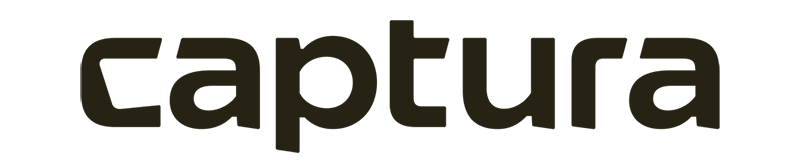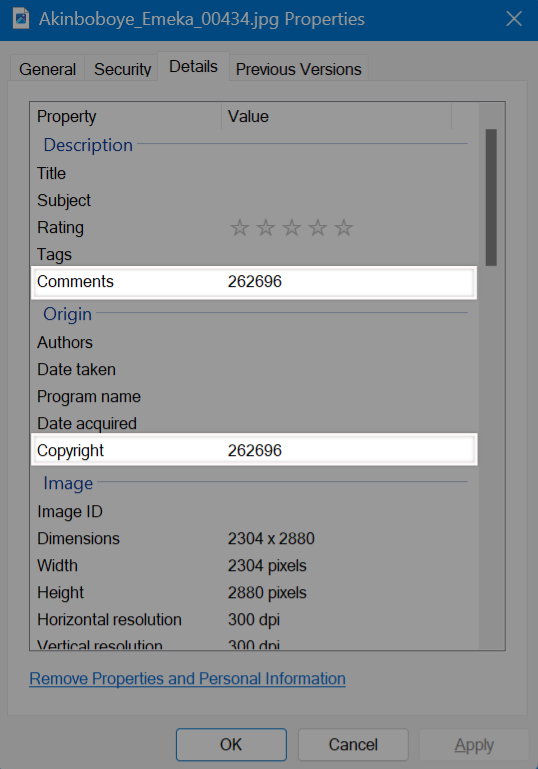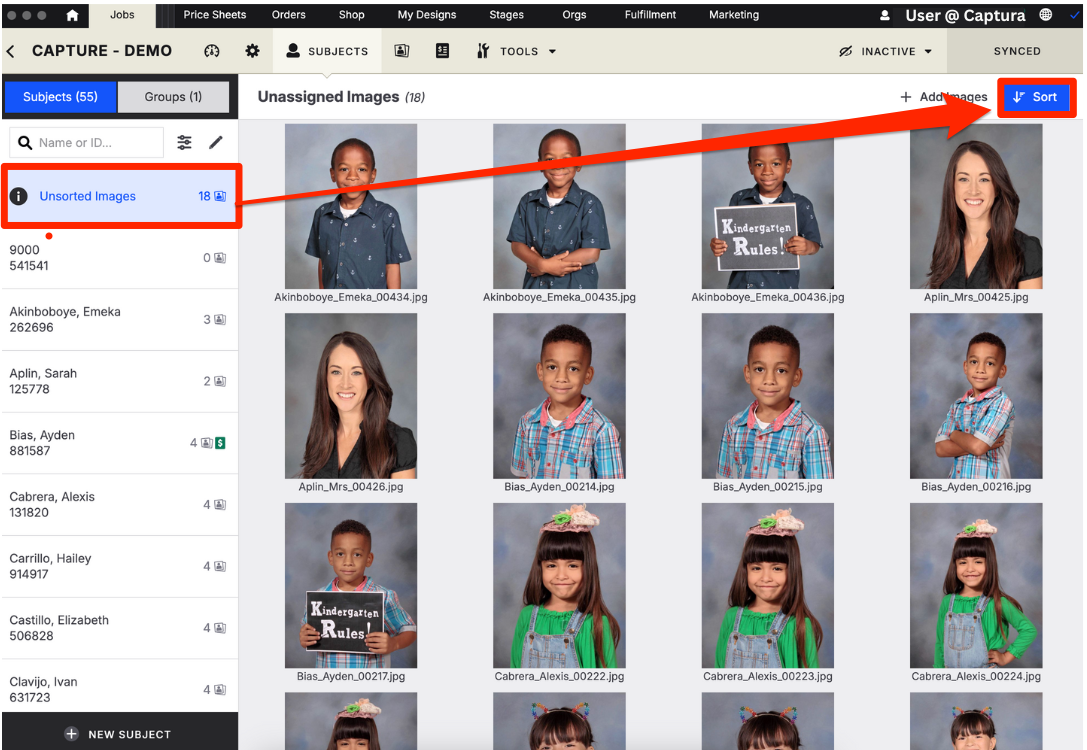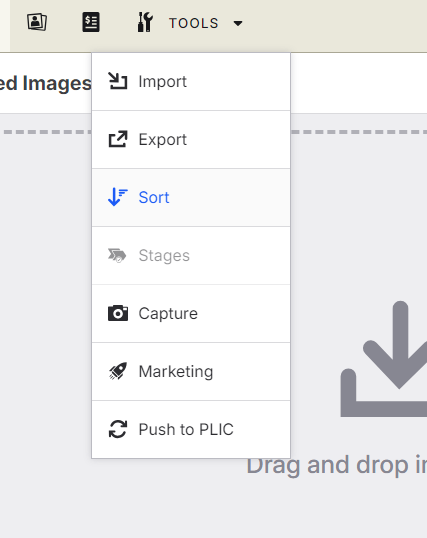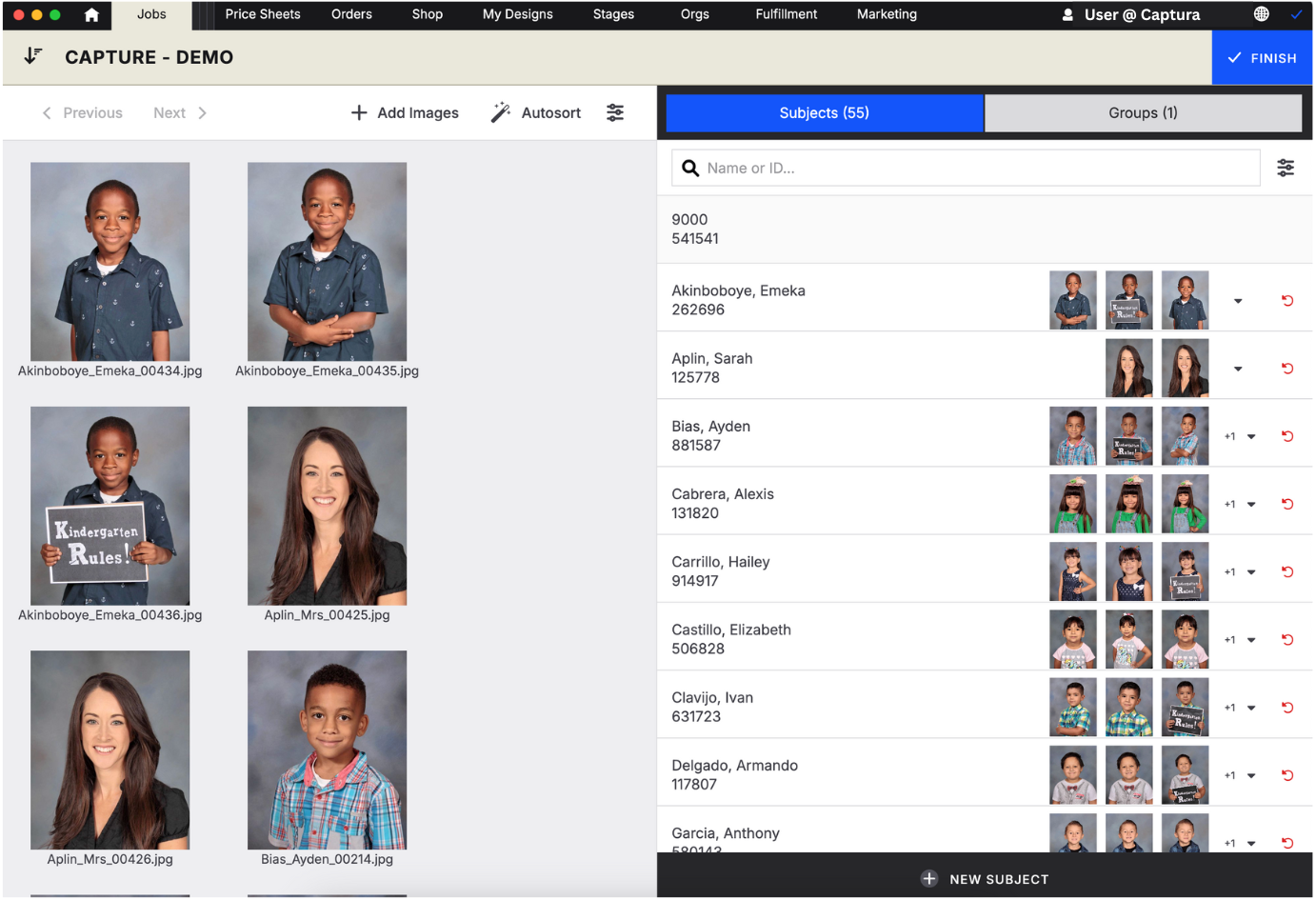Getting Started with EXIF Data sorting
Make sure your slate camera cards for picture day has a barcode that has the subject's online code embedded in it. You'll need to either:
Use a camera supporting plug-n-play barcode scanning to write scan data to images.
Use attached hardware, like Entagged by Foolography, to write scan data to images.
Images need the subjects online code embedded in the User Comments or Copyright field:
What is Entagged
Entagged is a small Bluetooth module that connects to your camera to streamline photo organization. It works by scanning a barcode and automatically embedding that information into the photo's EXIF data, instantly linking the image to a specific person
Camera Compatibility
You will want to make sure that your camera is compatible with Entagged, and how the device connects will also be dependent on the camera that you are using. We recommend before purchasing, checking your camera compatibility directly with Entagged.
Setup
For the system to function correctly, the barcode information must be saved in the right
metadata field. While this is often set by default, you should confirm the settings in the Entagged app.
Open the Entagged app.
Navigate to Settings → Code Field.
Ensure the field is set to "User Comment" or "Copyright". If the data is being saved incorrectly (e.g., to "Image Comment"), select "User Comment" here to redirect it.
After Picture Day (Sorting)
Take all images from the SD card and add them into a job's Unsorted Images group.
After adding images, select Sort:
This can also be done by selecting Tools then Sort
In the tool, you can add images, adjust the current sort order of images, or auto-sort images to subjects:
Select Autosort > EXIF > Sort to start the tool and assign images to subjects.
Workflow will now process and sort all images to their respective subjects.
Select finish to exit the tool and sync to save your changes.