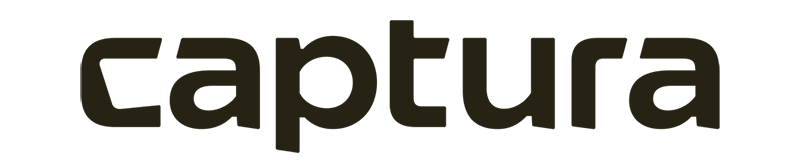Frequently Asked Questions
FAQ: Shopping Cart
Automatic Shop Credit for Pre-ordering
Use discount codes and multiple price sheets to give subjects automatic credit applied to their next order after a pre-order deposit. With based-on or...
Switching from bulk ordering to direct shipment
Use job settings to override a cart template and force direct ship only ordering.
Selecting Yearbook Pose(s) in the Shop
Selecting a Yearbook post in The Shop To select your Yearbook Pose while placing an order, you can do that right from the shopping cart —super easy...
Creating a Testing Discount Code
Open Shopping Cart → Create Discount Codes, then select New to create a code. Here's an example of what creating such a code would look like: When...
FAQ: Jobs
Create a Job: Pre-Ordering
How to create a pre-order job in Workflow Creating a Pre-Order job in Workflow is a great way to let customers place orders before images or subject d...
Create a Job: No Subjects
How to Create a Job Without Subjects in Workflow. Creating a job without subjects allows everyone to view all images in the gallery without needing un...
Import: Multi-Job QR Import
Multi-Job QR Import in Workflow How to Quickly Sort and Assign Images Across Multiple Jobs Using QR Codes The Multi-Job QR Import tool in Workflow is ...
Setup automatic holding of job orders for bulk fulfillment
Automatic Hold of Job Orders for Bulk Fulfillment in Workflow In Workflow, orders placed by customers are normally released automatically to the lab f...
Creating blank subjects in case of the unexpected while freestyling
Creating Blank Subjects in Workflow Sometimes on picture day or during an event, unexpected subjects show up who weren't pre-registered. To stay flexi...